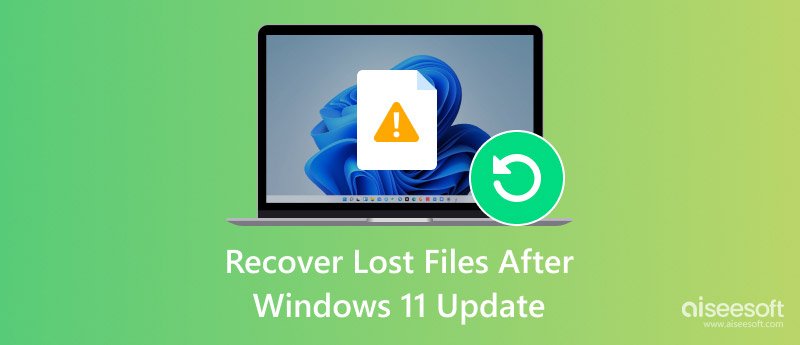Upgrading your PC to the latest Windows 11 OS helps you enjoy new features, enhances device performance, and makes it more secure. However, many users have encountered data loss issues after upgrading their device to Windows 11. Instances may occur when files and folders stored on your device get deleted. Such deletion of data mainly occurs due to user profile change, accidental overwriting, misplaced folders, or other reasons.
Irrespective of these causes for data loss after the Windows 11 upgrade, multiple free data recovery methods are also available to recover lost files on windows. This article explores different built-in Windows features and third-party data recovery software tools which can help you to get your lost files back. Keep reading to know in detail!
How to Recover Lost Files After Windows 11 Upgrade?
Data recovery on Windows PCs after an OS upgrade is quite easy if you have any previously created backups of those lost files. Moreover, there are some built-in Windows utilities or third-party data recovery software tools available to restore your lost files without any backup. Let’s explore these recovery methods in detail:
Method 01: Check Temporary User Profiles
Sometimes, Windows PC creates a temporary user profile during the upgrade process where your deleted files remain stored even after they appear gone from the original location. In such cases, follow the below-given steps to recover lost files from temporary user profiles:
- Launch File Explorer and go to C:\Users\.
- Search for the folder with your old username or a similar variation (e.g., User.old, User.000).
- Select the missing documents, pictures, or other files you wish to restore.
- Once found, manually copy the file to your new profile.
Method 02: Find Lost File in Windows.old Folder
Windows creates a backup of your previous installation in the Windows.old folder during an upgrade. This folder contains your previous system files, program files, and user data. Here’s how to recover lost files after upgrading OS via Windows.old folder:
- Open File Explorer and navigate to: C:\Windows.old\Users\YourUsername\.
- Go through different folders like Documents, Desktop, Downloads, and Pictures.
- Copy the files you want back and save them to their appropriate locations.
Note: Windows.old folder keeps your files only for 10 days after updating. If your file was deleted earlier, it may be automatically deleted to free up space.
Method 03: Use File History Backups
If you have a habit of creating backups of your files regularly, either using Windows built-in File History backup or cloud services such as Google Drive, OneDrive, etc., file restoration is very easy.
You need to sync your Windows PC with File History before upgrading to restore your lost files using it. Once enabled, follow the below steps to recover previous versions of your files via File History backup:
- Press the Windows + I keys to launch the Settings app. Go to Update & Security > Backup.
- Click the “More Options” button located under “Back up using File History“.
- Now, select Restore files from a current backup.
- Browse through different backup folders and restore the file you wish to recover.
Note: This method to recover lost files after upgrading Windows OS is applicable only when the File History utility is turned ON. Else, you need to try other data recovery methods.
Method 04: Check Cloud Backups
Along with the built-in File History backup feature, you can enable cloud backup services such as OneDrive, Google Drive, or Dropbox on your Windows device to recover data lost after an OS upgrade. Here’s how:
- Open the cloud backup folder where you’ve made a backup or log in to the corresponding backup service.
- Navigate through synced files and folders and choose the file you need to restore.
- Download or copy the file to your local drive.
Method 05: Try Third-Party Data Recovery Software
Though chances are quite low, it is possible that the above manual methods fail or you don’t have any previously created backup. In these situations, you can use a free data recovery software like Stellar Data Recovery Free to retrieve your lost files and that’s too without any cost. This all-in-one data recovery software thoroughly scans your storage drive such as hard disks, SSDs, etc. to recover files. It offers an easy-to-use interface with deep scanning capabilities and even supports recovery of files lost after installing the latest Windows 11 upgrade.
- The Stellar Data Recovery Free tool supports the recovery of lost files of various types, including photos, videos, documents, emails, and many more.
- The Free version of this data recovery software can recover lost files up to 1 GB for free. To restore files of larger size, try different paid versions of this tool.
- It allows you to preview the recovered data before saving it to your device.
Steps to recover lost files after upgrading to Windows 11 using this free data recovery software:
Step 1: Download and install the Stellar Data Recovery Free software on your Windows PC. After installing, launch the software and from the homepage, select the type of file you need to recover and click Next.
Step 2: Now, from the Recover From window which shows different storage devices and drivers, select the location where the deleted file was earlier stored. Click Scan to initiate the scanning process.
Step 3: Then, you can preview the recovered result and select the file you want to restore. Click Recover to save selected files at a desired location on your device.
Tips for Successful Recovery:
- Avoid saving the recovered data to the drive from where it was deleted as this could overwrite the lost files.
- Install Stellar Data Recovery Free software on a separate drive or external media to avoid data overwriting.
- After scanning the selected storage drive, carefully browse through the recovered data for better results.
Wrapping Up
When you lose important files after upgrading to Windows 11, go with the aforementioned free data recovery methods one-by-one to get your lost files back. Whether through built-in tools like Windows.old or File History, or advanced recovery tools such as Stellar Data Recovery Free, you have several options to try. With the right tools and methods, you can restore lost files easily and quickly. The key is to act quickly – especially before temporary folders or backups are erased by the system.