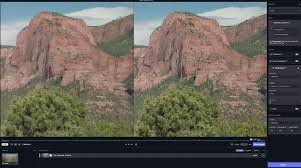Even the best moments on camera can sometimes be ruined by poor lighting. Maybe you filmed a birthday party indoors, only to discover the video is too dark to see people’s faces clearly. Or perhaps you shot a landscape during sunset, but the shadows swallowed the details. The good news is you don’t have to delete those clips. Modern AI-powered tools make it possible to brighten a video without washing out the image or introducing excessive noise.
In this comprehensive guide, we’ll explore how to brighten a video, how to make a dark video brighter, and why UniFab HDR Upconverter AI is one of the most advanced solutions available today. Whether you’re working with family memories, professional footage, or content for social media, you’ll learn step-by-step methods to rescue dark videos and make them vibrant again.
1. Why Videos End Up Too Dark
Before learning how to make a video brighter, it helps to understand the causes of underexposed footage:
- Low-light shooting conditions: Indoor settings, night scenes, or cloudy days often lack sufficient illumination.
- Wrong camera settings: Low ISO, fast shutter speed, or small aperture can reduce brightness.
- Backlighting issues: Bright backgrounds can cause the camera to expose for the background instead of the subject.
- Older cameras or phones: Devices without advanced sensors may struggle in dim environments.
The goal in brightening is to restore visibility without destroying detail or color accuracy — something UniFab HDR Upconverter AI excels at.
2. Common Mistakes When Brightening Videos
Many beginners simply crank up brightness or exposure in basic editing apps. This can lead to:
- Overexposure: Bright areas lose detail, becoming pure white.
- Color washout: Skin tones and scenery lose richness.
- Increased noise: Grainy artifacts appear, especially in shadow areas.
- Flat contrast: Image looks faded and unnatural.
To avoid these problems, you need intelligent processing that balances light, contrast, and color dynamically — which is where AI-based solutions outperform manual adjustments.
3. Introducing UniFab HDR Upconverter AI
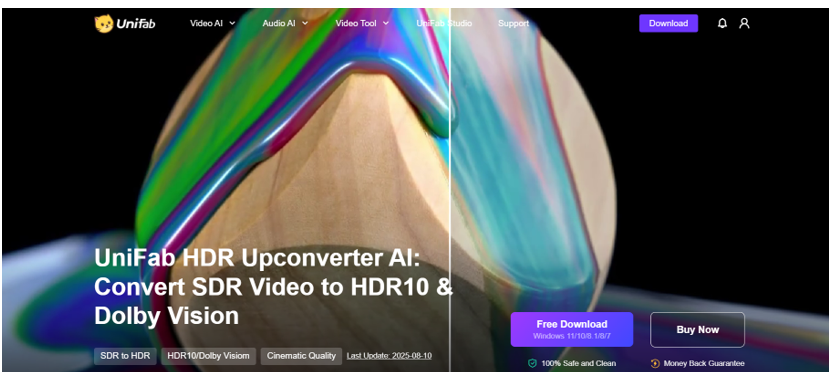
UniFab HDR Upconverter AI isn’t just an SDR to HDR converter — it’s also a powerful tool for video enhancement, including advanced brightness recovery. Using artificial intelligence, it analyzes every frame to selectively brighten dark areas while preserving highlights, textures, and natural colors.
Key Features for Brightening Dark Videos:
- AI Brightness Enhancement: Automatically detects underexposed regions and lifts shadows without over-brightening highlights.
- Dynamic Range Expansion: Converts SDR to HDR, giving videos more vibrant colors and better contrast.
- Detail Preservation: Keeps edges sharp, avoiding the “blurred” look of basic brightening filters.
- Batch Processing: Brighten multiple clips at once.
Step-by-Step Guide: How to Make a Dark Video Brighter with UniFab HDR Upconverter AI

Step 1: Install UniFab HDR Upconverter AI
Download from the official UniFab website and install it on your Windows or macOS computer.
Step 2: Import Your Video
- Open the software.
- Click Add Files and select the dark video you want to brighten.
Step 3: Choose HDR Upconversion Mode
- Select HDR Enhancement in the enhancement options.
- This not only brightens the video but also upgrades it to HDR for richer colors.
Step 4: Adjust Brightness Settings (Optional)
- Use sliders to fine-tune brightness, contrast, and saturation.
- For heavily underexposed clips, increase brightness moderately while letting AI handle balance.
Why UniFab HDR Upconverter AI Stands Out
While other apps offer brightness controls, UniFab’s AI-driven approach ensures:

UniFab doesn’t just increase exposure — it restores balance and depth so your footage looks like it was shot under perfect lighting.
4. FAQs
Q1: Can I just use my phone’s built-in editor to brighten a video?
Yes, but phone editors typically lack the AI precision and HDR enhancement of UniFab, which means results might be flatter and noisier.
Q2: Will brightening ruin my video’s colors?
Not with UniFab HDR Upconverter AI — it preserves and even enhances colors while lifting shadows.
Q3: Can I process multiple videos at once?
Yes, UniFab supports batch processing for efficiency.
5. Final Thoughts
Learning how to brighten a video or how to make a dark video brighter is essential for anyone working with video, from casual creators to professionals. While basic apps can help in mild cases, AI-powered tools like UniFab HDR Upconverter AI offer unmatched quality by combining intelligent shadow recovery, HDR conversion, and noise reduction in one workflow.
If you want your underexposed videos to look as though they were shot in perfect light — with vibrant colors, clear details, and cinematic depth — UniFab HDR Upconverter AI is the tool to choose. It doesn’t just make videos brighter; it makes them better.