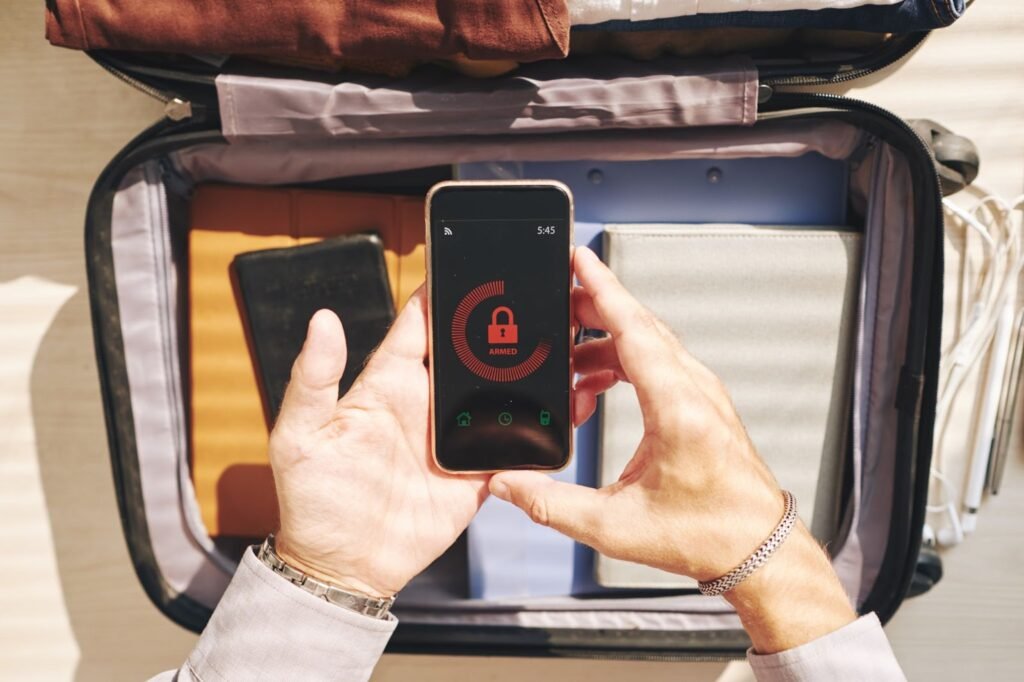Did you know that over 70% of digital fraud in 2024 stemmed from mobile devices, according to RSA Security? Your phone isn’t just a gadget, it’s a vault holding your passwords, banking details, personal photos, and work apps. With threats like phishing texts, malicious apps, and unsecured Wi-Fi growing smarter, mobile device security is no longer optional. It’s critical.
Whether you’re an iPhone or Android user, these practical steps will help you stay ahead of hackers and keep your digital life safe. This blog shares 10 expert tips to secure your mobile device, protect your data, and give you peace of mind in 2025.
10 Expert Tips to Secure Your Mobile Device in 2025
In today’s connected world, your smartphone is your digital identity. From contactless payments and online banking to sensitive work data and personal messages, every swipe, tap, and download can either enhance your convenience or expose you to risk.
If you travel frequently or switch networks often, consider using esim online services for a safer, more flexible mobile connection without needing physical SIM cards. Combining these measures helps ensure your device and data remain protected wherever you go.
These 10 tips are designed to help you take control of your mobile privacy and security.
Tip 1: Strengthen Device Access with a Secure Passcode and Biometrics
Setting a strong passcode is your first line of defense against unauthorized access, and it shouldn’t be something obvious like “1234” or your birthdate. Opt for at least a six-digit or alphanumeric code to boost security.
Pair this with biometric features like Face ID or fingerprint recognition for added protection. Enabling auto-lock after 30 seconds of inactivity ensures your phone doesn’t stay exposed.
For setup, head to Settings > Face ID & Passcode on iPhones or Settings > Security > Screen Lock on Android devices. These small adjustments significantly enhance your device’s resilience to intrusions.
Tip 2: Protect Your Accounts with Two-Factor Authentication
Passwords alone are no longer enough to keep hackers at bay. Two-factor authentication (2FA) adds an essential extra layer by requiring a second form of verification, such as a code from an app like Google Authenticator or Authy. This is especially crucial for sensitive accounts like email, banking, and cloud storage.
Most apps now offer 2FA within their security settings, and enabling it only takes a few minutes. While SMS-based codes offer some protection, app-based authenticators are more secure and reliable.
Implementing 2FA can drastically reduce the risk of account breaches, even if your password is compromised.
Tip 3: Keep Your Software and Apps Updated
50% of mobile devices run outdated software, making them a prime target for cyberattacks. Hackers exploit known vulnerabilities in old versions of operating systems and apps. That’s why it’s essential to install updates as soon as they’re available.
Enable automatic updates by navigating to Settings > Software Update on iPhones or Settings > System > System Update on Android. Also, regularly check your app store for pending updates. Those update notifications might seem annoying, but they often contain crucial security patches.
Tip 4: Stick to Trusted Sources When Downloading Apps
Downloading apps from unofficial sources can put your phone at serious risk. Third-party APKs and jailbroken app stores are common hiding spots for malware, spyware, and ransomware.
Always download apps from trusted platforms like the Apple App Store or Google Play Store. Before installing, verify the publisher’s credibility and read user reviews to avoid fake or malicious software.
If you’re unsure how to spot a shady app, check out guides on identifying fake apps. Staying within trusted ecosystems is one of the easiest ways to protect your phone from hidden threats.
Tip 5: Control App Permissions to Safeguard Your Privacy
Many apps request access to features like your camera, microphone, or location, even when they don’t need them. Limiting app permissions helps protect your personal data and reduces potential vulnerabilities.
Go to Settings > Privacy > Permissions on iPhones or Settings > Apps > Permissions on Android to review and manage access. Revoke permissions for apps that don’t truly need them, and prevent unnecessary background activity to save battery and reduce risk.
For instance, your flashlight app likely doesn’t need access to your contacts. Periodic audits of app permissions can go a long way in keeping your information secure.
Tip 6: Boost Protection with a Mobile Security App
Installing a reliable mobile security or antivirus app is one of the smartest moves you can make to defend against modern threats. These apps function like digital bodyguards, scanning for malware, blocking phishing attempts, and securing your online activity. Many apps feature such as app locking, built-in VPNs, and real-time threat detection, without draining your battery.
Choose one that fits your needs and budget, and refer to AV-TEST.org for unbiased comparisons. Once installed, run a full device scan to catch any hidden threats and enjoy ongoing protection against the latest mobile security risks.
Tip 7: Use a VPN on Public Wi-Fi to Stay Safe
While free Wi-Fi in airports, hotels, or cafes might be convenient, it comes with serious security risks. Public networks are prime spots for hackers to launch man-in-the-middle attacks and steal your sensitive data.
A virtual private network (VPN) helps by encrypting your internet connection, keeping your activity hidden from prying eyes. Top-rated services like NordVPN, ExpressVPN, and Surfshark offer reliable protection in 2025.
Set your VPN to activate automatically on unsecured networks and avoid logging into banking or shopping apps even with a VPN active. When in doubt, use mobile data instead for safer browsing.
Tip 8: Prepare to Wipe Your Device Remotely if Needed
Losing your phone can be a serious privacy threat. That’s why setting up remote tracking and data wipe features is essential. Tools like Find My iPhone for iOS or Find My Device for Android allow you to lock, locate, or completely erase your phone if it falls into the wrong hands.
Make sure these settings are enabled: on iPhones, go to Settings > [Your Name] > Find My; on Android, it’s under Settings > Security > Find My Device.
Test your setup by visiting icloud.com/find or google.com/android/find. If your phone ever goes missing, you’ll be ready to protect your data instantly.
Tip 9: Encrypt Your Storage and Backups for Maximum Security
Encryption is your digital safety vault, it ensures that even if someone gets access to your phone or cloud storage, they can’t read your data without a key. Most modern smartphones come with encryption enabled by default, but it’s wise to double-check by going to Settings > Security > Encryption on Android or reviewing your device settings on iOS.
Also, make sure your cloud backups, like those on iCloud or Google Drive, are protected with end-to-end encryption. These steps help safeguard personal files, photos, and messages, keeping your information secure even in worst-case scenarios.
Tip 10: Turn Off Bluetooth and Location When You Don’t Need Them
Bluetooth and location services may be useful, but leaving them on 24/7 can expose you to unnecessary risks like tracking or unauthorized connections. Disabling Bluetooth when not in use is easy, just toggle it off in Settings > Bluetooth.
For location, limit access to only the apps that truly need it, setting permissions to “While Using” in iOS or manually adjusting them in Android settings.
In high-risk environments, switching to Airplane mode can block all wireless communication. Even social media apps can quietly track your whereabouts, so reviewing and limiting those permissions helps maintain your privacy.
Your Mobile, Your Rules, Stay Secure in 2025
In today’s hyper-connected world, your smartphone is more than just a device, it’s your wallet, ID, workspace, and personal diary all rolled into one. That’s why securing it isn’t optional, it’s essential. From setting strong passcodes to enabling remote wipes and using VPNs, every tip you apply dramatically reduces your risk of being hacked, tracked, or compromised.
Cyber threats are evolving fast, but so are the tools to fight them. Take control now, implement these smart practices and turn your phone into a fortress. Because when it comes to mobile security, it’s not just about protecting your device, it’s about protecting your life.
FAQs: Your Top Mobile Security Questions Answered
What is the best way to secure your mobile device in 2025?
Combine a strong passcode, 2FA, regular updates, and a trusted security app. Following all 10 tips in this guide ensures comprehensive protection.
Is an antivirus necessary for smartphones?
Yes, especially for Android users. An antivirus catches malware, phishing, and other threats that built-in defenses might miss.
What app permissions should I disable immediately?
Revoke camera, microphone, and location access for apps that don’t need them, like games or utilities. Check permissions regularly in your settings.