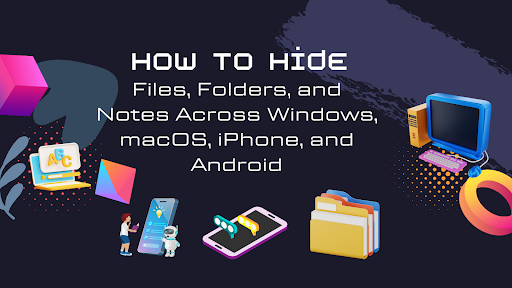You don’t always need heavy-duty encryption—sometimes you just need sensitive stuff out of sight. Other times you do need cryptographic protection. This guide gives you both: every effective way to hide and secure files, folders, and notes across Windows, macOS, iPhone (iOS 18+), and Android—step-by-step, with quick comparisons, pitfalls, and when to use each method. We also show where Folder Lock makes the job easier and safer than piecing together multiple tools.
Quick picks (choose based on your goal)
| Goal | Windows | macOS | iPhone (iOS 18+) | Android |
| Quick hide from casual eyes | Set “Hidden” + hide drive letter | Cmd+Shift+. toggle, chflags hidden | Hide Photos + Hide/Lock apps | .nomedia / dot-prefix folder + “Show hidden files” off |
| Strong protection (password required) | Folder Lock Lockers or BitLocker | Encrypted disk image (.dmg) or Folder Lock for mac [https://macdownload.informer.com/folder-lock/] | Lock Notes; Lock/Hide apps with Face/Touch ID | Folder Lock for android; encrypted note apps; device encryption |
| Hide notes | OneNote password sections | Notes (locked) | Notes (locked) | Standard Notes / Joplin (E2EE), OneNote section passwords |
| Share a secure bundle | 7-Zip archive (AES-256) | Encrypted disk image (.dmg) | Zip in Files app + passcode protect note | Zip with AES (via 7-Zip/NanaZip Android ports) |
| Cross-platform vault + extras | Folder Lock (Windows + Android), 7-Zip AES | VeraCrypt container (advanced) | — | Folder Lock (Android), VeraCrypt (advanced) |
Why hiding alone isn’t enough
“Hiding” only prevents casual discovery. Anyone who turns on “show hidden items” (or knows where to look) will find the files. If consequences matter—clients, legal docs, ID scans—use hiding plus encryption. On Windows that can be Folder Lock or BitLocker; on macOS, encrypted disk images or Folder Lock or FileVault; on mobile, built-in locking and vaults.
Windows: all working methods (from quickest to strongest)
1) Mark files/folders as Hidden (fastest)
What it does: Hides items in File Explorer until someone enables “Hidden items.”
Steps
- Right-click file/folder → Properties → check Hidden → OK.
- To reveal, in File Explorer: View → Show → Hidden items.
CLI alternative
Open Terminal/Command Prompt as administrator:
attrib +h “C:\Path\To\Private”
- Remove hidden: attrib -h “C:\Path\To\Private”. (You can also add system/read-only flags with +s +r.)
When to use: You just need to hide from a roommate or during screen-shares.
Risk: Trivial to reveal via “Hidden items.”
2) Hide an entire drive by removing its letter (great for external or archive drives)
What it does: Makes a drive disappear from “This PC” by removing the letter; it still exists and can be re-assigned.
Steps (Disk Management)
- Press Win → type Disk Management → open.
- Right-click the volume → Change Drive Letter and Paths → Remove.
- Confirm. Reassign later with Add.
When to use: You want a semi-hidden archive drive without encryption.
Risk: Anyone with admin rights can re-add the letter.
3) OneNote: password-protect sections (for notes)
What it does: Locks an entire section; pages inside stay unreadable until unlocked.
Steps (Windows app)
- Right-click the section → Password Protection → Add/Set Password.
- Choose a strong password. You can Lock All when you step away.
Notes: Section-level only (not entire notebook). Mobile apps honor locked sections.
4) Strong DIY vault: 7-Zip archive with AES-256
What it does: Packs files into an encrypted archive; optional filename encryption.
Steps
- Install 7-Zip.
- Right-click files → 7-Zip → Add to archive…
- Set Archive format = 7z; in Encryption, enter password, set AES-256, check Encrypt file names → OK.
Tips
- Prefer .7z (solid, strong AES). ZIP’s legacy ZipCrypto is weak; avoid it.
- Opening an encrypted ZIP may show the file list; extraction still needs the password—use Encrypt file names to hide the list.
5) Full-disk or partition encryption (built-in)
BitLocker (Windows Pro/Enterprise/Education)
- Start → type BitLocker → Manage BitLocker.
- Turn on BitLocker for chosen drives. Save the recovery key.
Device Encryption (some Windows 11 Home devices)
- On supported hardware, Windows shows Device encryption in Settings; this is a lighter variant.
When to use: Laptop at risk of loss/theft; protects everything at rest.
Note: Availability varies by edition; BitLocker UI isn’t in Windows Home.
6) Advanced vaults (power users)
Folder Lock container
- Create a file-hosted encrypted volume, mount it when needed, unmount to lock. Good for large datasets.
macOS: all working methods (from quickest to strongest)
1) Toggle hidden files in Finder (quick reveal/hide)
- Press Cmd + Shift + . (period) to show/hide hidden files. Handy while organizing.
Hide via Terminal
chflags hidden /path/to/folder
chflags nohidden /path/to/folder
Dot-prefix also hides in Finder (e.g., rename to .PrivateDocs).
2) Keep hidden items out of search (Spotlight Privacy)
- macOS lets you exclude folders/volumes from Spotlight so they don’t show in search.
System Settings → Spotlight → Search Privacy → Add folder/drive.
3) Notes app: lock individual notes
- On Mac: open Notes → select a note → Lock Note; use password or Touch ID.
4) Strong protection: encrypted disk image (.dmg)
What it does: Creates a password-protected “vault” you mount when needed.
Steps (Disk Utility)
- Open Disk Utility → File → New Image → Image from Folder…
- Choose folder.
- In Encryption, pick 128- or 256-bit AES → set password → Save.
- Mount when needed; eject to lock.
Encrypt a whole external disk
- Disk Utility → select device → Erase → choose an encrypted APFS format, set password. (Backup first; erase wipes data.)
5) Full-disk encryption: FileVault
- FileVault encrypts your startup disk; turn it on in System Settings → Privacy & Security (or FileVault pane on older macOS). Apple silicon Macs already encrypt data at rest; FileVault adds login-gate protection.
6) Pro alternative: Folder Lock container
- Cross-platform encrypted container for large, portable vaults.
iPhone (iOS 18+): hiding + locking that actually works
1) Hide and lock apps (iOS 18+)
Lock an app
- Long-press the app → Require Face ID (or Touch ID / passcode).
- Authenticate. Now the app needs Face/Touch ID every time.
Hide an app - Long-press → Hide and Require Face ID → authenticate. The app moves to App Library → Hidden (secured).
Note: Only App Store apps can be hidden (built-in Apple apps can’t). Hidden/locked status is per-device.
2) Hide photos (and hide the Hidden album)
- Photos → select images → Share → Hide (moves to Hidden album).
- To hide the Hidden album entirely: Settings → Photos → Hidden Album off.
3) Lock sensitive notes
- Settings → Apps → Notes → Password → Use iPhone Passcode (or set custom). Enable Face/Touch ID.
- In Notes, lock a note from the toolbar; unlock with Face ID.
Android: practical ways that hold up
1) “Hidden from media” folders (.nomedia; dot-prefix)
- Create an empty file named .nomedia inside a folder to exclude it from media scanners (gallery/music apps).
- Or rename a folder with a dot prefix (e.g., .private). Use a file manager to access.
2) Don’t show hidden files
- In Files by Google (or many OEM file managers), toggle Show hidden files to off so dot-prefixed folders don’t appear.
3) Samsung Secure Folder (the best built-in vault on Android)
- On Samsung devices, Secure Folder isolates apps and data behind PIN/biometrics; you can move files in/out easily.
4) Lock notes: pick apps with real encryption
- Standard Notes (end-to-end encrypted), Joplin (E2EE option) are solid choices.
Tutorials: do-it-right steps for every platform
Windows tutorials
A) Hide a folder (GUI + command)
GUI: Properties → check Hidden → OK → confirm. To view again: File Explorer → View → Show → Hidden items.
Command
attrib +h “C:\Users\You\Docs\Taxes”
Unhide:
attrib -h “C:\Users\You\Docs\Taxes”
Use quotes for spaces.
B) Hide a whole drive by removing the letter
- Open Disk Management.
- Right-click the target volume → Change Drive Letter and Paths → Remove → confirm.
- To restore, repeat and Add a letter.
C) Create a 7-Zip AES vault (with filename encryption)
- Select files/folders → right-click → 7-Zip → Add to archive…
- Archive format: 7z → Encryption method: AES-256
- Password: long, unique → check Encrypt file names → OK.
D) Turn on BitLocker (OS drive or external)
- Open Manage BitLocker.
- Choose the drive → Turn on BitLocker → pick unlock method → Save Recovery Key → Start Encrypting.
BitLocker requires Pro/Enterprise/Education.
E) Use a VeraCrypt container (advanced)
- Install VeraCrypt → Create Volume → choose file-hosted container.
- Pick Standard volume, select size, AES (default), set password, format.
- Click a free drive letter in VeraCrypt → Mount → enter password.
- Copy data in; Dismount to lock.
macOS tutorials
A) Hide/unhide with Finder & Terminal
- Toggle visibility: press Cmd+Shift+..
Terminal:
chflags hidden “/Users/you/Secret”
chflags nohidden “/Users/you/Secret”
- Dot-prefix also hides in Finder (rename to .Secret).
Keep hidden items out of Spotlight search
- System Settings → Spotlight → Search Privacy → Add the folder/drive.
B) Create an encrypted disk image (.dmg vault)
- Open Disk Utility → File → New Image → Image from Folder…
- Choose the folder to protect.
- Encryption: select AES, set password → Save → mount to use; Eject to lock.
Encrypt an external drive
- Disk Utility → select device → Erase → choose APFS (Encrypted) or Mac OS Extended (Journaled, Encrypted) → set password. (Erases the drive.)
C) FileVault full-disk encryption
- System Settings → Privacy & Security → FileVault (or FileVault pane on older macOS) → turn on, store recovery key safely. On Apple silicon Macs, FileVault adds login-gate to already encrypted storage.
D) Lock Notes
- In Notes, open a note → Lock → use password/Touch ID.
iPhone (iOS 18+) tutorials
A) Lock or hide apps
- Lock: long-press app → Require Face ID → authenticate.
- Hide: long-press → Hide and Require Face ID → app moves to App Library → Hidden (requires auth to access).
Note: Only App Store apps can be hidden (not built-in apps). Status doesn’t sync across devices.
B) Hide photos + hide the Hidden album
- Photos → select → Hide (moves to Hidden album).
- Settings → Photos → Hidden Album off (hides the album itself).
C) Lock Notes with Face/Touch ID
- Settings → Apps → Notes → Password → Use iPhone Passcode or create a dedicated notes password; enable Face/Touch ID.
- In Notes, lock a note from the toolbar.
Android tutorials
A) Hide from galleries with .nomedia or dot-prefix
- In your file manager, create an empty file named .nomedia inside the target folder (prevents media scanning).
- Or rename the folder to start with a dot, like .vault.
- Ensure “Show hidden files” is off in the file manager.
B) Samsung Secure Folder (recommended on Samsung)
- Settings → Security and privacy → Secure Folder (or search “Secure Folder”).
- Set PIN/biometrics.
- Move files/apps into Secure Folder; they’re isolated and locked.
C) Lock your notes with real encryption
- Standard Notes (E2EE by default) or Joplin (turn on E2EE). Configure sync if needed.
Where Folder Lock is the best solution (and why)
If you want one application that covers hiding, password protection, shredding, and cloud/USB portability—Folder Lock is the most complete package for Windows/macos and Android/iphone.
What Folder Lock gives you that piecemeal methods don’t:
- Encrypted Lockers (AES) that behave like secure drives—open only after you authenticate, close to lock everything. Easier than juggling many 7-Zip archives.
- Stealth & Shredder: hide the app itself (Stealth Mode) and securely wipe traces, which simple “Hidden” attributes never do.
- Wallets for cards/IDs, clean history, and portable/USB lockers—handy when you need to carry a secure container without installing anything on the other PC.
- Cloud Backup integration for encrypted lockers (off-site resilience without exposing plaintext).
- Mobile companion on Android (Folder Lock) for photos, videos, files, and secure notes with PIN/biometric. Decoy modes and break-in alerts are available.
When Folder Lock beats built-ins
- You want one UX for hiding/encryption/shredding instead of mixing BitLocker + 7-Zip + manual cleanup.
- You need portable lockers (e.g., on USB) without giving recipients full-disk keys.
- You regularly move sensitive content between PC,Mac and Android.
When to use built-ins instead
- Company policy mandates BitLocker/FileVault.
- You only need to lock a few iPhone notes or hide an iOS app (iOS has excellent built-ins).
Threat model: pick the right tool for the job
| Adversary | Examples | Safe choices | Avoid |
| Casual snooper | Roommate, coworker, someone peeking | Hidden attribute, hide app/album, .nomedia, remove drive letter | Relying solely on “Hidden” for truly sensitive data |
| Borrowed-device user | Friend using your phone/laptop briefly | iOS Lock/Hide app, iOS/Notes lock, Samsung Secure Folder, Folder Lock vault | Leaving photos in visible albums |
| Stolen/lost device | Device theft, airport | BitLocker/FileVault, device passcode, iOS app lock/hidden, Secure Folder, Folder Lock vault | Unencrypted drives |
| Forensic recovery risk | Deleted files, old sectors | Secure erase/shred (Folder Lock), encrypt-then-delete, full-disk encryption | Simple delete or recycle bin |
Extra tips that prevent accidental leaks
- Encrypt first, then delete originals (and empty trash). Simple deletion leaves recoverable traces; use a shredder (e.g., Folder Lock’s) if needed.
- Exclude vaults from indexing (Spotlight on Mac; Windows Search indexing) so filenames don’t pop up. macOS: Spotlight → Search Privacy.
- Backup encrypted vaults (cloud or offline). For macOS .dmg vaults, eject before backup so only the encrypted image is backed up.
- Keep recovery keys (BitLocker/FileVault) in a password manager. Losing them can lock you out.
Comparison table: hiding vs encryption
| Method | Hides from casual view | Requires password | Survives disk scan | Cross-platform | Speed to set up |
| Hidden attribute (Win) | Yes | No | No | N/A | Seconds |
| Remove drive letter (Win) | Yes | No | No | N/A | 1 min |
| 7-Zip AES archive | Yes (if encrypt filenames) | Yes | Yes | Yes | 1–2 min |
| BitLocker | N/A (whole disk) | Yes | Yes | Windows only | 3–5 min |
| Encrypted .dmg (Mac) | Yes | Yes | Yes | macOS best | 2–3 min |
| FileVault | N/A (whole disk) | Yes | Yes | macOS | 3–5 min |
| iOS Lock/Hide apps | Yes | Yes | N/A | iOS only | Seconds |
| Samsung Secure Folder | Yes | Yes | Yes | Samsung | 2–3 min |
| Folder Lock Locker | Yes | Yes | Yes | Windows/Android/Mac/Iphonr | 1–3 min |
Geo/real-world scenarios and what actually works
- Consultant traveling with client contracts (Windows laptop + Android phone).
Use Folder Lock Lockers on Windows for documents; sync a copy to Android’s Folder Lock for off-hours review. BitLocker on the laptop for the “everything else” safety net. - Designer on macOS with embargoed assets.
Keep work in an encrypted .dmg. Add the project folder to Spotlight → Search Privacy so filenames don’t surface. FileVault on the Mac for device loss. - Parent sharing iPhone with a child occasionally.
Hide/Lock finance and messaging apps; lock any sensitive Notes; move private photos to Hidden and disable Hidden Album visibility. - Samsung owner with work PDFs and scans.
Put them in Secure Folder; enable biometric unlock; backups remain separate from personal data.
FAQs
- Is hiding a folder in Windows secure?
No. Anyone can enable “Hidden items” in File Explorer. Use 7-Zip AES archives or BitLocker for real protection. - What’s the simplest strong protection on Mac without third-party apps?
Create an encrypted disk image (.dmg) for a project; mount to use, eject to lock. Turn on FileVault for full-disk protection. - Can I hide a Windows drive without erasing it?
Yes: remove its drive letter in Disk Management. Re-add later. Not true security, just concealment. - Should I use ZIP or 7z for encrypted archives?
Use 7z with AES-256 and Encrypt file names. Legacy ZipCrypto is weak. - What’s the catch with OneNote locking?
Only sections can be locked, not entire notebooks. Mobile apps require the password to open locked sections. - How do I truly hide iPhone apps?
iOS 18+: Hide and Require Face ID moves apps to the Hidden folder in App Library and locks them. Built-in Apple apps can’t be hidden. - Is the iPhone Hidden album secure?
It’s obscured, not encrypted per-item. Hide the album itself in Settings → Photos → Hidden Album off. For documents, lock Notes. - Best Android option without third-party apps?
On Samsung, Secure Folder is excellent. Otherwise use .nomedia/dot-prefix and keep “Show hidden files” off in Files. - Why use Folder Lock instead of 7-Zip + BitLocker?
Folder Lock combines Lockers, shredding, Stealth Mode, wallets, cloud backup, USB lockers—less fiddly, more features in one place, plus Android app support. - Will FileVault/BitLocker slow my device?
Modern hardware handles it well; on some systems performance impact exists but is outweighed by security on portable devices. - How can I keep encrypted items out of Spotlight or Windows search results?
On Mac, add vaults to Spotlight → Search Privacy. On Windows, avoid indexing the folder or keep data inside a mounted vault that you close when done. - What if I forget my BitLocker/FileVault or notes password?
You’ll need the recovery key (BitLocker/FileVault). For Apple Notes with a custom password, no bypass—Apple can’t recover it. Store keys/passwords in a password manager.
The bottom line
- Hiding is for convenience; encryption is for safety.
- For Windows + Android users who want one workflow with shredding and vault portability, Folder Lock is the easiest comprehensive solution.
- On Apple platforms, the built-ins are excellent: iOS app locking/hiding and notes locking; macOS encrypted disk images and FileVault.
Appendix: compact “how-to” tables you can save
Windows quick actions
| Task | Path |
| Show hidden files | File Explorer → View → Show → Hidden items |
| Hide a folder | Right-click → Properties → Hidden |
| Remove drive letter | Disk Management → volume → Change Drive Letter and Paths → Remove |
| Encrypt a drive | Manage BitLocker → Turn on BitLocker |
| Make AES archive | 7-Zip → Add to archive → AES-256 + Encrypt file names |
macOS quick actions
| Task | Path |
| Toggle hidden files | Cmd+Shift+. |
| Exclude from search | System Settings → Spotlight → Search Privacy |
| Encrypted vault | Disk Utility → New Image → Image from Folder → Encryption |
| Full-disk encrypt | FileVault in Privacy & Security |
iPhone quick actions
| Task | Path |
| Lock/Hide apps | Long-press app → Require Face ID / Hide and Require Face ID |
| Hide album itself | Settings → Photos → Hidden Album off |
| Lock notes | Settings → Apps → Notes → Password |
Android quick actions
| Task | Path |
| Hide from gallery | Put .nomedia in folder or rename with dot |
| Don’t show hidden | Files by Google → settings → turn off “Show hidden files” |
| Samsung vault | Settings → Secure Folder |
Why this works (in practice)
- You’re covering both visibility and cryptography.
- You’re protecting mobile and desktop ecosystems with the best native options.
- You have a single-app path (Folder Lock) for Windows + Android that reduces mistakes and cleans traces.
If you only implement one change today: create a small encrypted vault for your sensitive items (Folder Lock Locker on Windows; encrypted .dmg on Mac; Secure Folder on Samsung; iOS app lock/hidden for apps and Notes for docs). Then add BitLocker/FileVault on laptops you carry.
You’ll be miles ahead of “just hiding” files—and far safer when a device is borrowed, lost, or stolen.